If you're looking to install a store locator for Wordpress, this easy to follow guide will get you setup in minutes.
Step 1: Create your store locator
Before we embed the store locator on your Wordpress, you will first create the locator and add, bulk upload from a spreadsheet or setup a Google Sheets sync for your locations. If you haven't created the locator or bulk uploaded your locations, you can learn how to do that here first: How to create a store locator for your website
Once that is done, we can move on to Step 2 where we will install the locator on your Wordpress website.
Step 2: Embed the store locator on your Wordpress website
Now that we've added a few locations, we'll install the store locator plugin on your Wordpress site.
- In the Storepoint dashboard, copy your embed snippet from the "Embed Map" page, also accessible here when logged in: https://storepoint.co/dashboard/map
- Next, simply login to your Wordpress admin area and navigate to the pages editor.
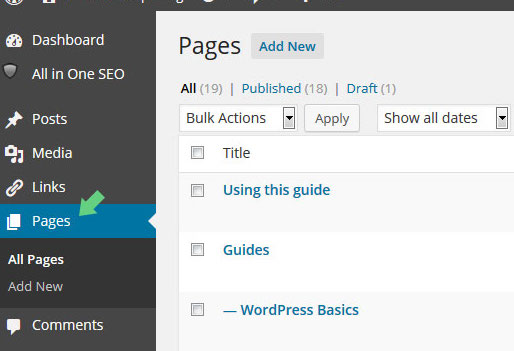
- Now, simply create a new Wordpress page for your store locator or go to the page editor for the existing page where you'd like to add your locator. You can add the locator to as many WP pages as you'd like.
- Once you're on the editor for the page where you'll be embedding the store locator plugin, switch the editor into "Text" mode via the tabs in the top-right corner of the editor (Screenshot below)
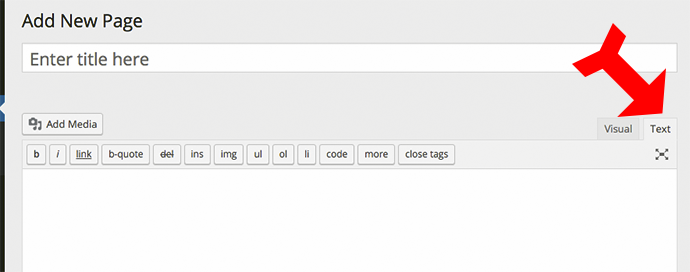
- Now, simply paste the embed snippet we copied in the 1st point into the editor. If you lost the copied snippet, you can copy it again from the Storepoint dashboard at https://storepoint.co/dashboard/map
- Save the page and you're all done!
If you have any questions or would like some help customizing the Wordpress store locator plugin to beautifully match your Wordpress theme, reach out to us at [email protected]