The Storepoint store locator app has full multilingual support, allowing you to create and translate your store locator into multiple languages.
Multilingual support is included starting with the Pro plan.
We make it simple to translate your locator into multiple languages and integrate it with the translated versions of your website. Whether you're using Wordpress, Shopify, Squarespace, Webflow, Wix or any other platform, you'll be able to create translated versions of your store locator that integrate with your existing website language & translation system.
Step 1: Login to your Storepoint Store Locator account
If you don't already have an account or store locator, you can signup here and return to this tutorial once your locator is setup.
Step 2: Go to the "Translations" section of the dashboard
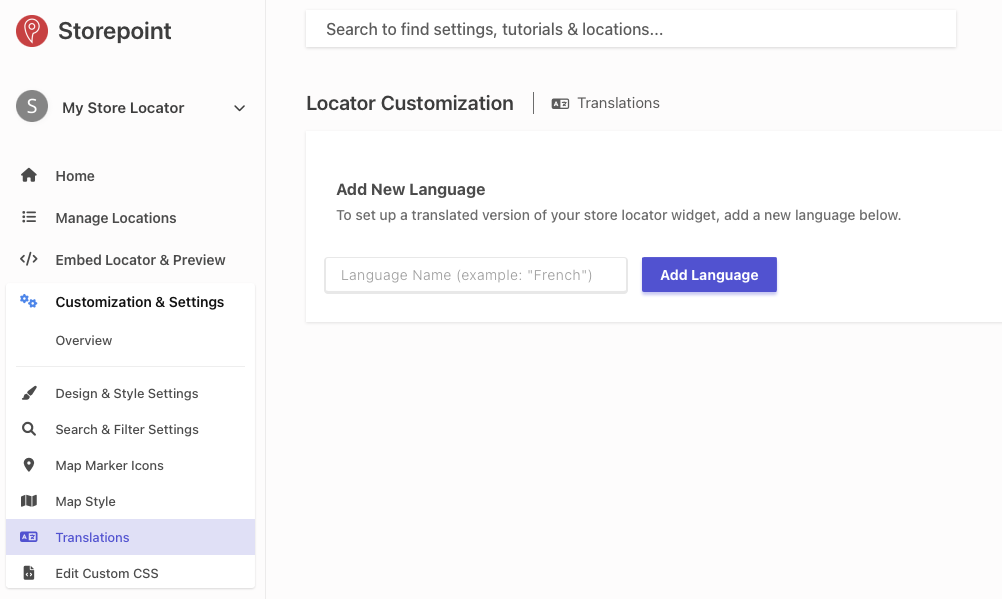
Access the Translations settings area of the dashboard by going to "Customization & Settings" > "Translations".
Here, you may enter your new language name/code you'd like to use. For example, you may enter "French" or "fr" and click the "Add Language" button.
Step 3: Create your translations
Once you've added a language, you may start adding translations for your various locator elements, tag/category names, days of the week and much more...
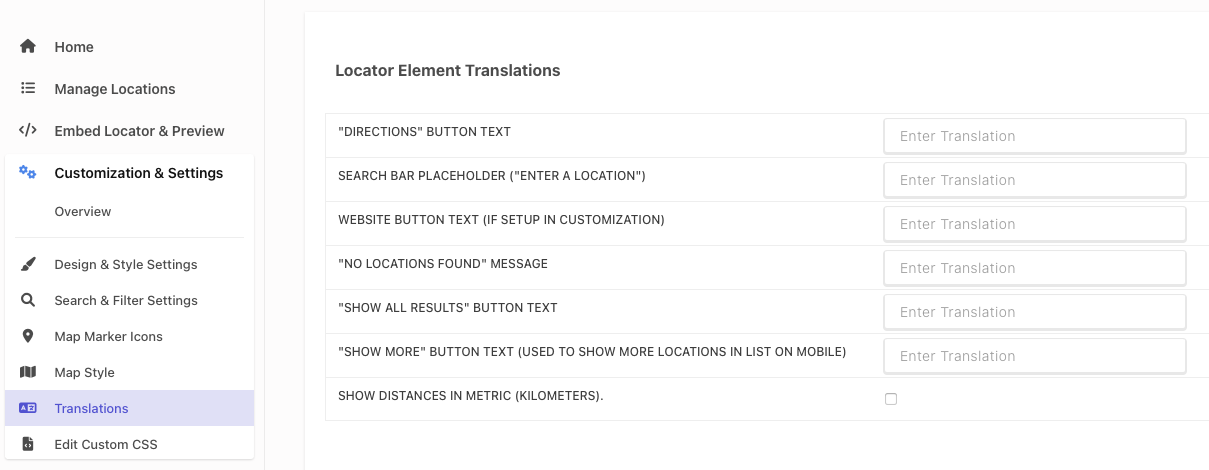
Once all your translations are entered in, simply click the "Save Settings" button.
Step 4: Integrate your language-specific translated store locator versions
Automated:
Some language translation systems, like WPML, will automatically use the translated version of the locator on your site. If you have a 3rd-party translation app or plugin, contact us for more details on how the translated locator can be automatically integrated.
If you have a separate page or editor for the translated version of your site, you can also use the language-specific embed codes we provide for each language version.
Manual (Language-specific Embed Codes):
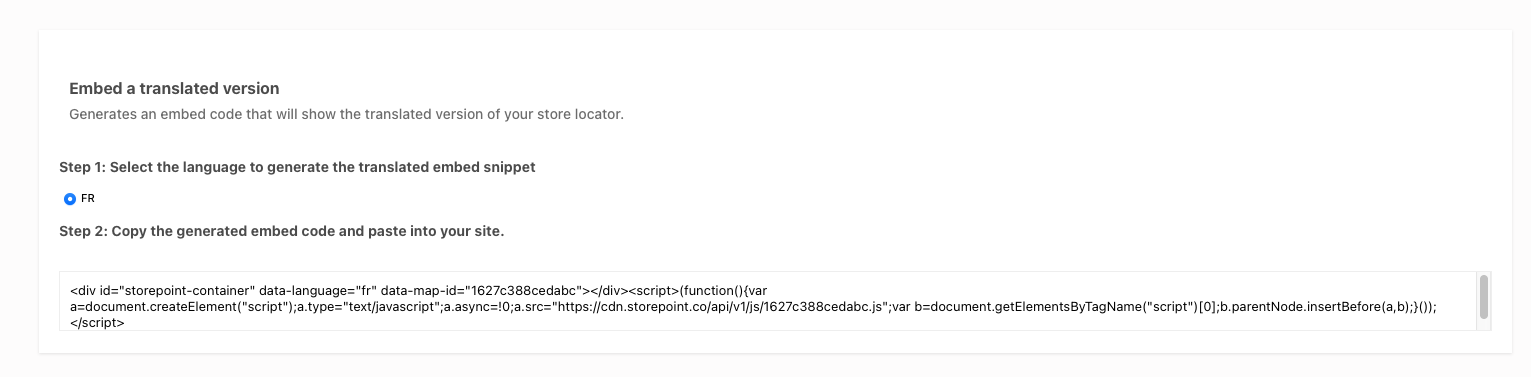
To embed a translated version of your locator, go to the "Translations" page of the Storepoint dashboard and look at the "Embed a translated version" section of the page (screenshot above)
Here, you simply select the language for which you'd like to generate a language specific embed code. Once selected, copy the generated embed code and embed/paste it into your site as you did with the initial embed code wherever you'd like the translated version to appear. Full embed instructions and tutorials available in the "Embed Locator" page of your account.
Some translation systems work differently and we can help get Storepoint connected to your system - simply contact us at [email protected] and we'll be happy to help!